Creating a "Related Content" Block Using Views in Drupal 8/9/10/11, based on a common content reference
This guide will walk you through creating a "Related Content" block on the node view page of a content type in Drupal. The block will list other nodes of the same content type that share a common reference.
Definition:
To create a "Related Content" block using Views in Drupal 8/9/10/11, to be shown on the node view page of one item (node/entity) of content type A,
that lists other items (nodes/entities) of the same content type A which all share the same content reference to some other particular node/entity, as that on the initial item under consideration.
Example:
Context:
Imagine you have a Drupal site for a school with two content types: Student and Batch.
Each Batch node stores details of a batch, and
each Student node stores details of a student and includes a reference field (field_student_batch) to the student's batch.
Requirement:
When viewing a student's details, we want to display a "Batchmates" block listing other students in the same batch.
Implementation:
- Create the View:
- Name the view "Batchmates".
- Show Content of type "Student", sorted by "Oldest first".
- Select the "Create a Block" option.
- Set the "Display Format" to "Table" of fields.
- Set "Items per block" to 0 (to show all items).
- Save the view.
- Edit the View:
- Navigate to the view's edit page.
- Under "Advanced" > "Relationships", add these two relationships in the given order:
- "Content referenced from field_student_batch" (Category: "Content").
Change the Administrative title to "Batch the student is in"
and click Apply. - "Content using field_student_batch" (Category: "Content").
Change the Administrative title to "All students in that batch".
Set the Relationship to the previously added "Batch the student is in"
and click Apply.
- "Content referenced from field_student_batch" (Category: "Content").
- Under "Advanced" > "Contextual Filters", add these two contextual filters in the given order:
- "ID" (Category: "Content").
Set the Relationship to "All students in that batch".
Under "When the filter value is NOT available" > "Provide default value", select "Content ID from URL".
Set the Administrative title to "Show students in that batch"
and click Apply. - "ID" (Category: "Content").
Set the Relationship to "Do not use a relationship".
Under "When the filter value is NOT available" > "Provide default value", select "Content ID from URL".
Set the Administrative title to "Do not show the student whose page we are on".
Under More, select "Exclude"
and click Apply.
- "ID" (Category: "Content").
- Test the View:
- Use the "Preview" area on the view's edit page.
- For "Preview with contextual filters:",
input a student node's id twice, separated by slash, in the format "StudentPageNodeId/StudentPageNodeId"
(e.g., if the node ID is 5, input "5/5"). - Click "Update preview" and ensure the list shows the correct batchmates.
- Save the view.
- Place the Block:
- Go to 'Manage > Structure > Block Layout'.
- Place the "Batchmates" block in a region of your choice.
- In the "Configure block" dialog, restrict the block to show only on Student content pages by selecting the Student content type under "Configure block > Visibility > Content type".
By following these steps, you'll create a "Batchmates" block that displays relevant students when viewing a Student node page.
- 9221 reads


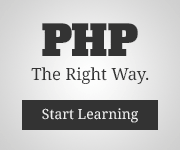
Add new comment