How to add an email signature in Thunderbird, with embedded images and text
There are two ways of adding images to your email signature, in Thunderbird:
One method is to use the HTML img tag to show an image hosted elsewhere.
But this method has the disadvantage that email clients sometimes block loading resources called from external URLs.
The second method, which does not have this problem, is by embedding a base64 encoded version of the image into the HTML body itself, and then using this single HTML file as your email signature.
The best way to create such an HTML file with embedded images, is by using Thunderbird's own email composer window.
Use the composer window to compose a message with just your signature text and images (using the menu item "Insert" > "Image" > "Attach this image to the message"), and then save that composed message as HTML.
That method creates a base64 version of the image to be embedded, and then includes it into the HTML code itself, giving us a single HTML file that we can use with Thunderbird or other email clients.
Here is a short Youtube video on how that is done:
https://www.youtube.com/watch?v=ZoqxWvLXJqA
Tags:
- 22937 reads


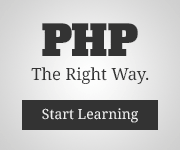
Add new comment